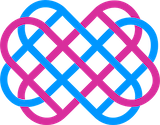This guide describes how to add and delete a route object in the RIPE Database for an IPv4/IPv6 prefix. The procedure assumes you have maintainer (mnt-by) access for the relevant IP prefix.
If you don’t have permissions to manage the networks, please contact support — we will add your MNT to enable route management.
Prerequisites
-
A RIPE NCC user account with proper maintainer privileges.
-
Logged in at https://apps.db.ripe.net.
-
The following information ready:
-
IP prefix (e.g., 109.107.155.0/24)
-
Originating AS number (e.g., AS19905)
-
Maintainer (e.g., MNT-DGTL)
-
Adding a route object
-
Visit the following link (replace the prefix as needed):
https://apps.db.ripe.net/db-web-ui/query?searchtext=109.107.155.0%2F24
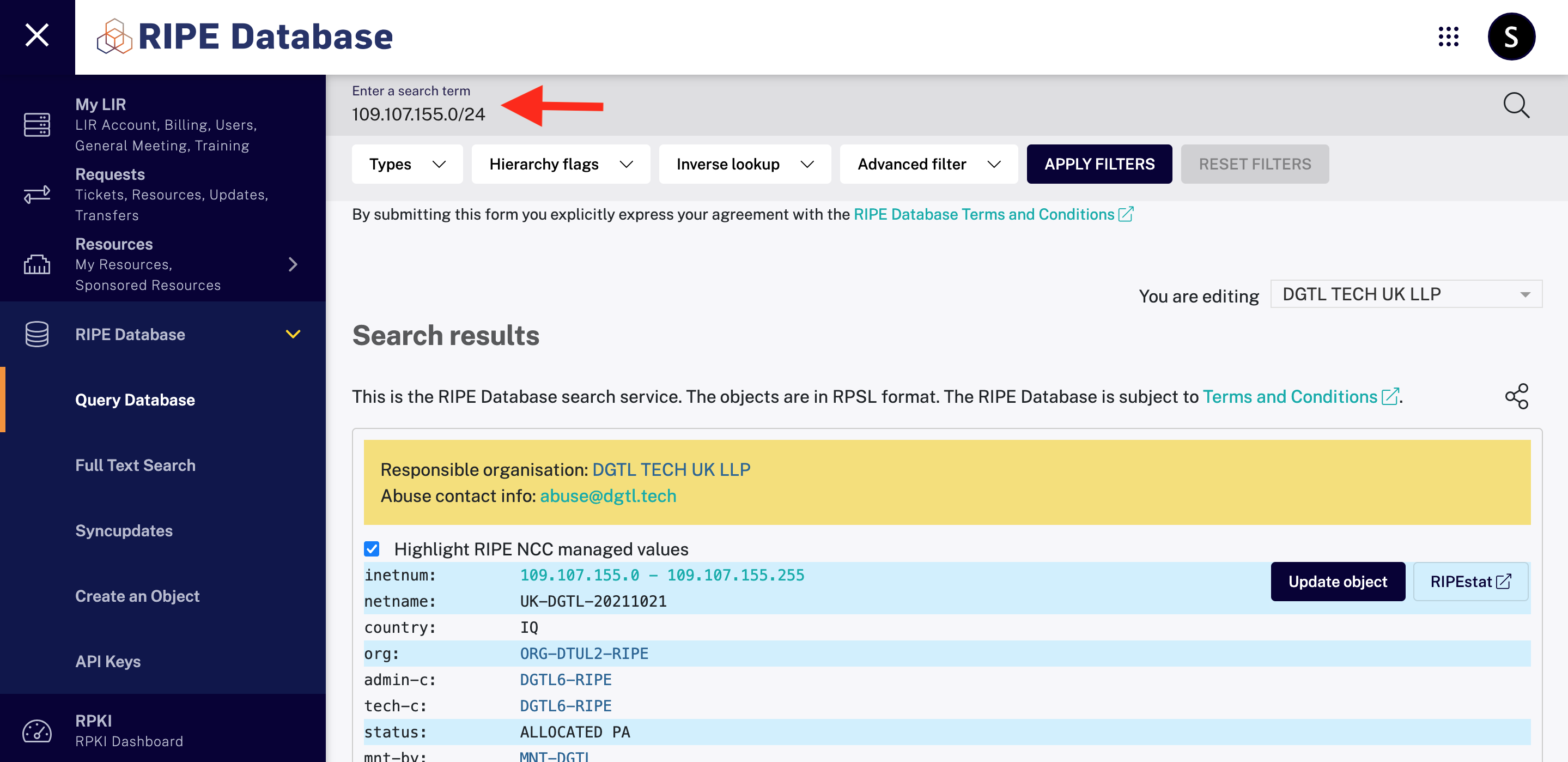
-
Confirm that the prefix is part of a registered inetnum and that you have mnt-by access.
-
In the left-hand menu, navigate to:
RIPE Database → Create an Object
-
In the “Object type” field, choose “route” (or “route6” for IPv6 prefixes) and click Create.
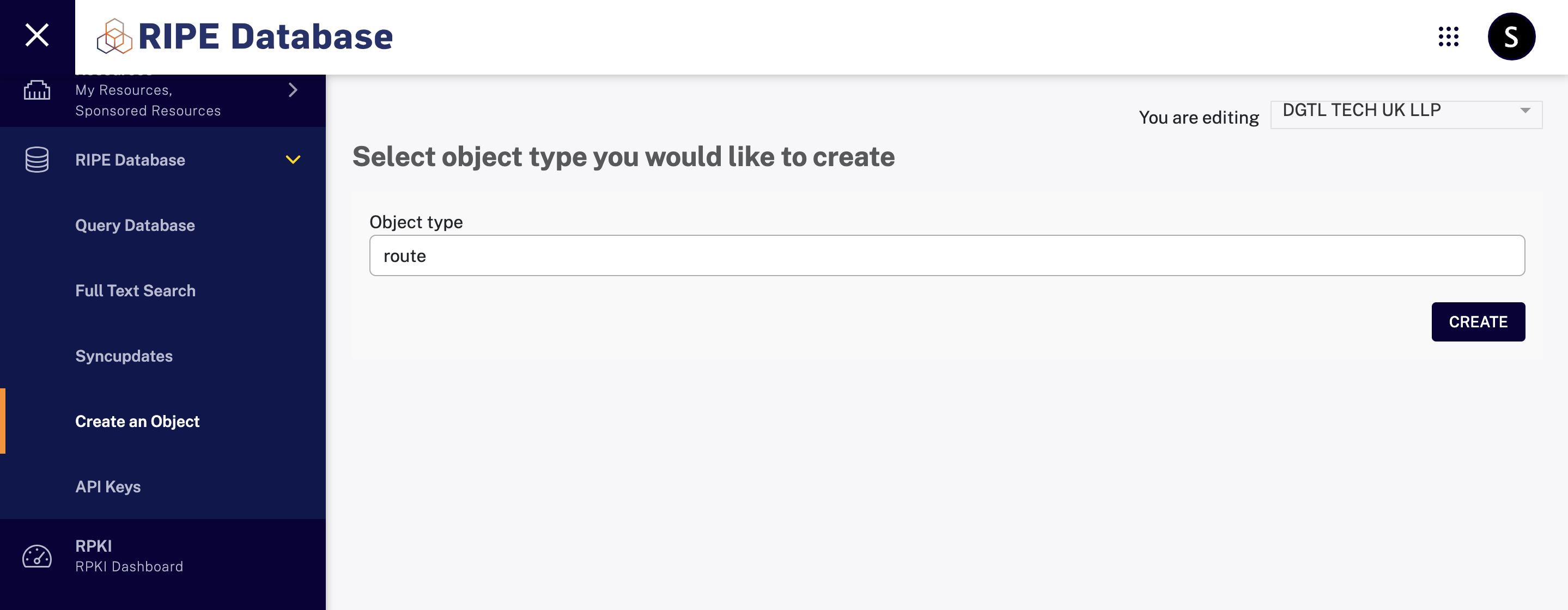
-
Fill in the form:
-
mnt-by: your maintainer object (e.g., MNT-DGTL)
-
route: the prefix (e.g., 109.107.155.0/24)
-
origin: the AS number announcing the route (e.g., AS19905)
-
source: leave as RIPE
-
-
Click Submit.
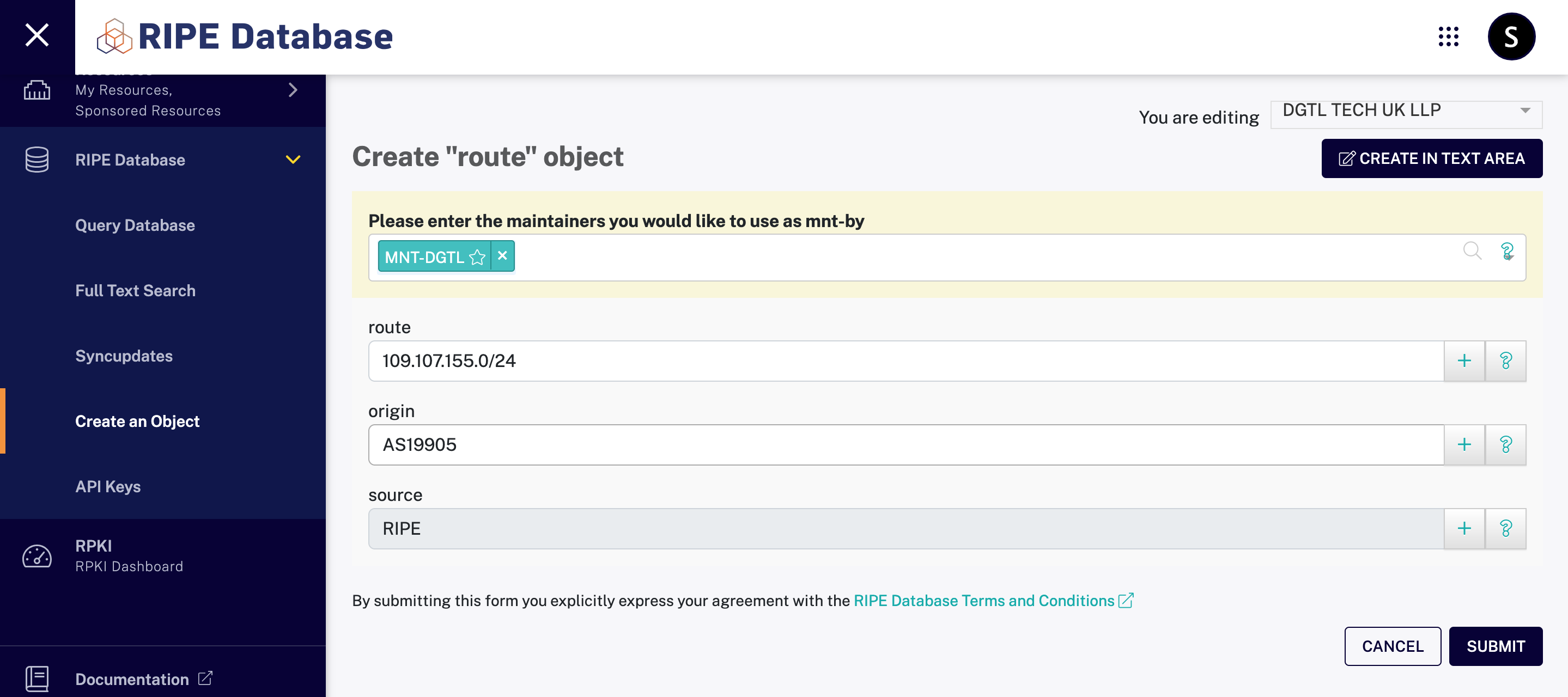
If the data is valid and you are authorized, the route object will be created.
After adding the route object, go to https://rpki.dgtl.tech/, add your prefix (e.g., 109.107.155.0/24) into the form, and click Search. in the Action column, click Sync to to initiate synchronization.
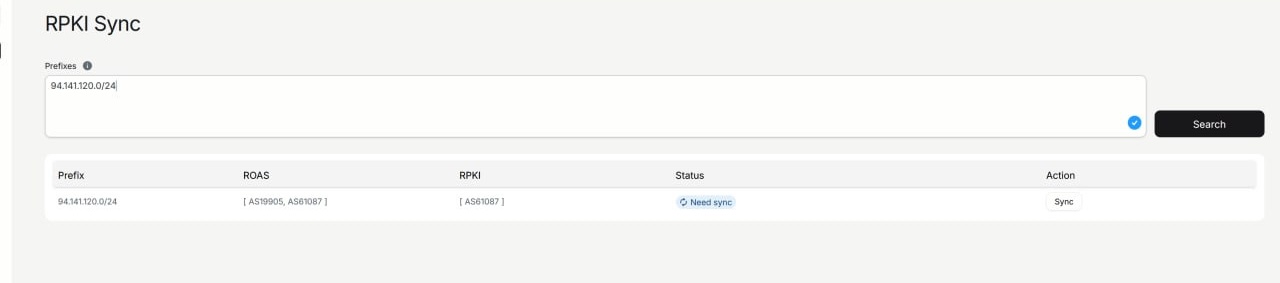
Deleting a route object
- Go to: https://apps.db.ripe.net/db-web-ui/query?searchtext=109.107.155.0%2F24
- Locate the relevant route object (check the origin AS number for identification).
- Click Update object next to the desired route entry.
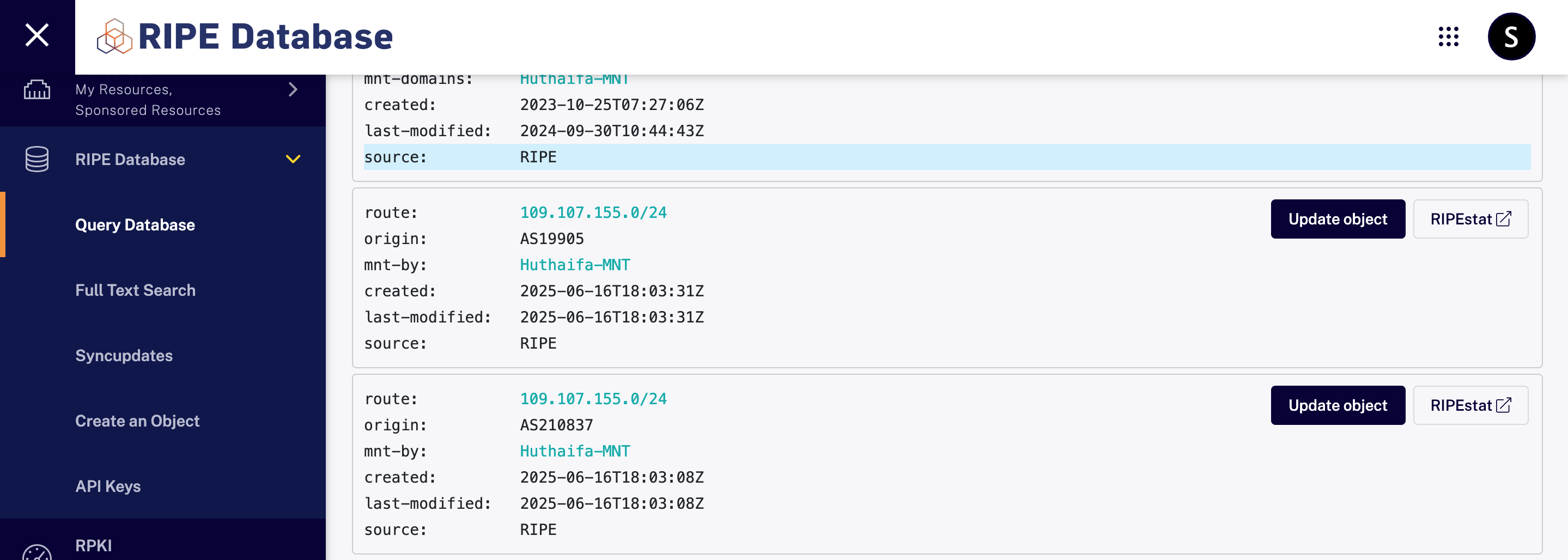
- On the edit page, click Delete this object.

-
Confirm the deletion.
-
After deleting the route object, go to https://rpki.dgtl.tech/, add your prefix (e.g., 109.107.155.0/24) into the form, and click Search. in the Status column, click Need sync to to initiate synchronization.
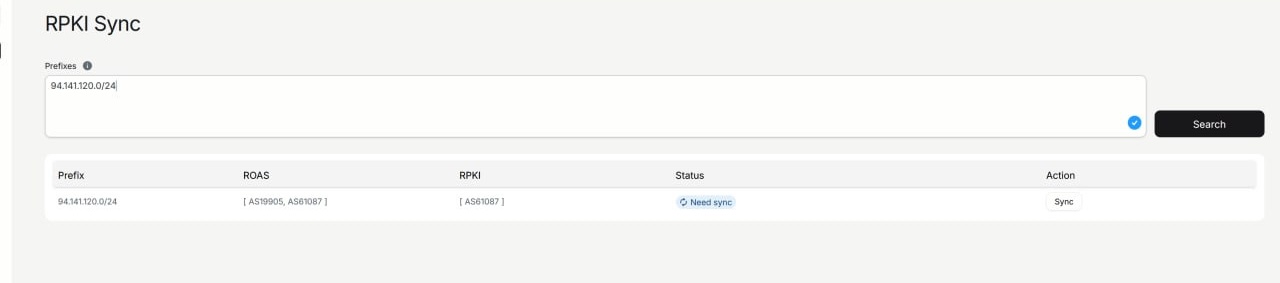
Best Practices
-
A prefix may have multiple route objects with different origin values if multi-homed or announced via multiple ASes.
-
Deleting a route does not affect the inetnum allocation but may impact BGP announcements and IRR-based filtering.
-
Ensure RPKI/ROA and IRR records remain consistent across all systems.
References